Nous utilisons des cookies essentiels pour faire fonctionner notre site. Avec votre consentement, nous pouvons également utiliser des cookies non essentiels pour améliorer l'expérience de l'utilisateur et analyser le trafic du site web. En cliquant sur « Accepter les cookies », vous acceptez l'utilisation des cookies sur notre site web.